- Get link
- X
- Other Apps
Featured post
- Get link
- X
- Other Apps
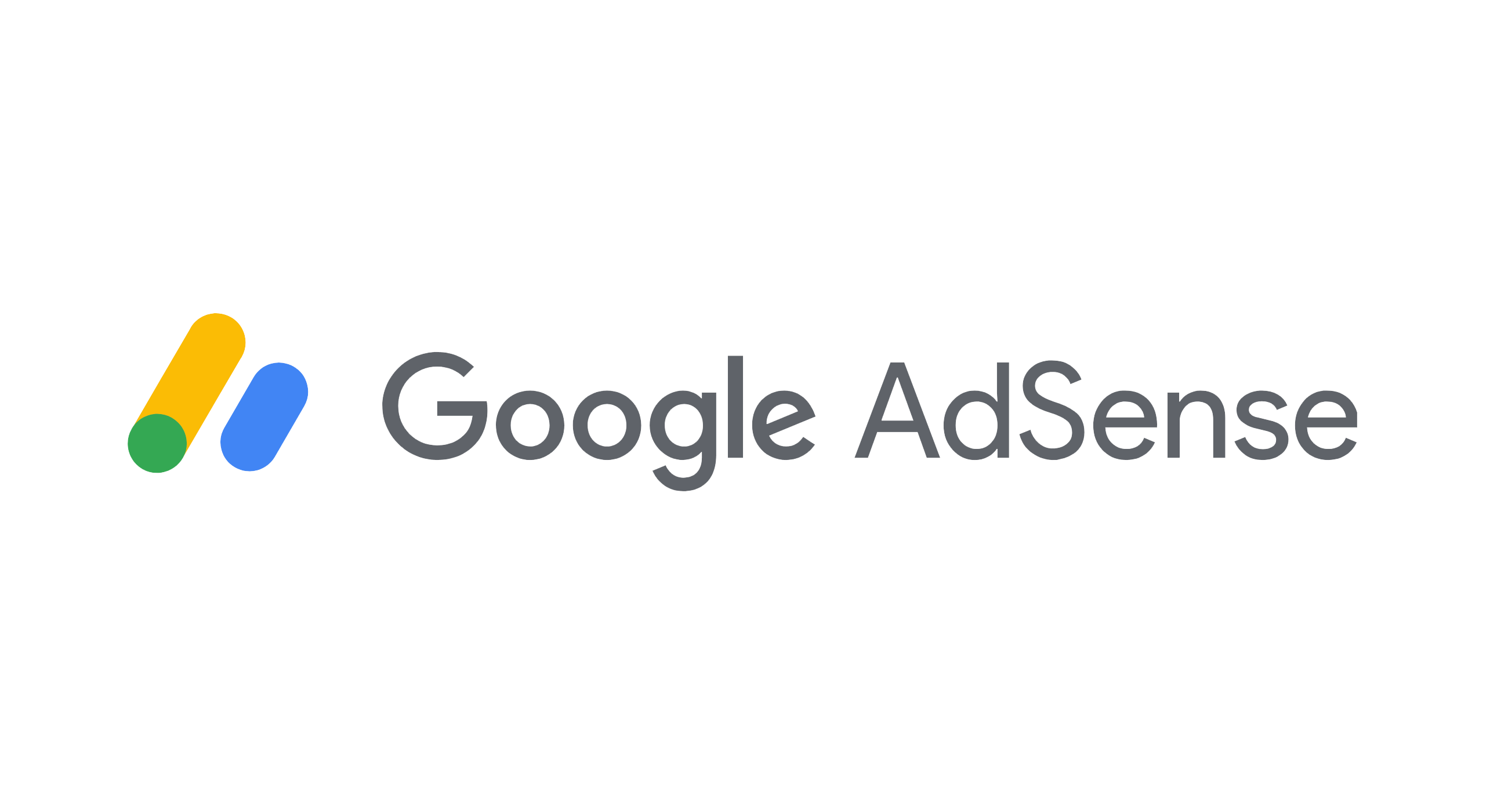 |
Hi, Friends
Welcome to omtalks website.
And today, I will be
taking you through the Google AdSense
account activation
steps.
After you create your
AdSense account,
you need to activate it.
Then you can start
showing ads on your site and earn money.
We will cover three
steps of account activation today--
completing your payment
address details,
verifying your phone
number, and connecting your site
to AdSense.
Let's start with
completing your payment address details.
It's important that you
enter this information correctly
so that you can get
paid.
You'll need to choose an
account type to start.
You can choose either an
individual or a business
account type.
There's no difference in
the services or payment
structure between those
types.
Individual accounts are
paid out to the payee name
of the account holder,
whereas business accounts are paid out
to the company name.
It might not be possible
to change your account
type once your account
is activated,
so please be careful
when making this selection.
Then you'll need to
enter your name and address.
Enter your full name
exactly as it appears
on your banking
information.
This information is
crucial for you
to receive your payments
without any problems,
so make sure your name
and your address is accurate.
Note that you must be
able to receive mail at this address.
When your account spouse
reaches the verification threshold,
we'll mail you a
personal identification number.
You will then need to
enter it in your AdSense account.
The second step is the phone
verification.
It's not required in all
countries.
But if it's required for
you, you'll
see a card on your
AdSense home page.
If you've previously
verified a phone number for Google,
you will see your
verified phone number listed
in the phone number
field.
You can choose to use
this phone number for AdSense
and skip the rest of the
phone verification process.
If this isn't the case
for you, you
can choose whether you'd
like to receive the code
via a text or a voice
call.
Please make sure to use
the international format--
a plus sign followed by
the country code, the area code,
and phone number.
The last step is to connect
your site to AdSense.
It's as easy as copying
the code from your AdSense account
and pasting it into the
HTML of your site.
You need to paste it
between the head and head text.
If you're using
WordPress, we highly
recommend using the
Sitekit plugin.
Sitekit can connect your
WordPress site to your AdSense
account and place the
AdSense code on all your pages for you,
so you can show ads
automatically across your site.
If you created your site
using a content management system,
you'll need to check if
your CMS has AdSense built-in
or if it supports a plugin that can help you implement
your AdSense ad code.
If you need assistance
with the plugin,
visit the official
support forum of your service
or the developer of the
plugin.
Please double check that
the site
you used for AdSense and
the URL you paste your AdSense ad code
are the same.
In case they aren't, you
can change it here.
You can then click on
the "I've pasted the code into my site"
and click Done.
If we can not detect the
ad code on the site,
your account activation
won't go through.
Please also be aware of
the following tips
to make sure you don't
encounter any problems with connecting
your site to AdSense.
One, make sure that your
site complies with the AdSense
program policies.
Two, your site needs to
have unique and original content,
and it should attract
genuine user interest.
Three, if your site is
under construction, doesn't load,
or if it's difficult to
navigate,
we can't activate your
account.
Four, your site needs to
be reachable
so that we can review
it.
Make sure your ads txt file is accessible for crawling.
We will then review your
site to check
that it complies with
the AdSense program policies.
The review usually takes
a few days.
They will email you when
your account is fully activated.
Then you can set up ads
on your site and start earning money.
I hope this article helps
you better
understand how to
activate your AdSense account.
Comments
Post a Comment
If you have any doubts, Please let me know